Table of Contents
ToggleNaming your iPhone might seem like a trivial task, but it’s a chance to showcase your personality and make your device feel like a true companion. After all, who wouldn’t want to call their phone “The Great Communicator” or “Pocket Wizard”? A clever name can spark joy every time you pull it out to check the time or scroll through social media.
Understanding iPhone Naming
Naming an iPhone offers an opportunity to express individuality while establishing a bond with the device. A unique name often enhances user experience and connection.
Importance of Naming Your iPhone
Naming your iPhone personalizes the device, making it feel like an extension of yourself. A memorable name, like “The Great Communicator,” adds joy to daily interactions. This small change helps users quickly identify their device among others, reducing confusion, especially in crowded settings. Personalized names also serve as fun conversation starters, reflecting one’s personality and creativity.
Common Naming Conventions
Many people opt for straightforward names, such as “John’s iPhone” or “Mom’s iPhone,” emphasizing ownership. Fun or quirky names, like “Pocket Wizard,” appeal to those who want to showcase their creativity. Some choose thematic names related to interests or hobbies, such as “Gamer’s Delight” for gaming enthusiasts. Popular culture references also inspire naming choices, with names like “Tardis” drawing from beloved movies or shows.
Steps to Name Your iPhone
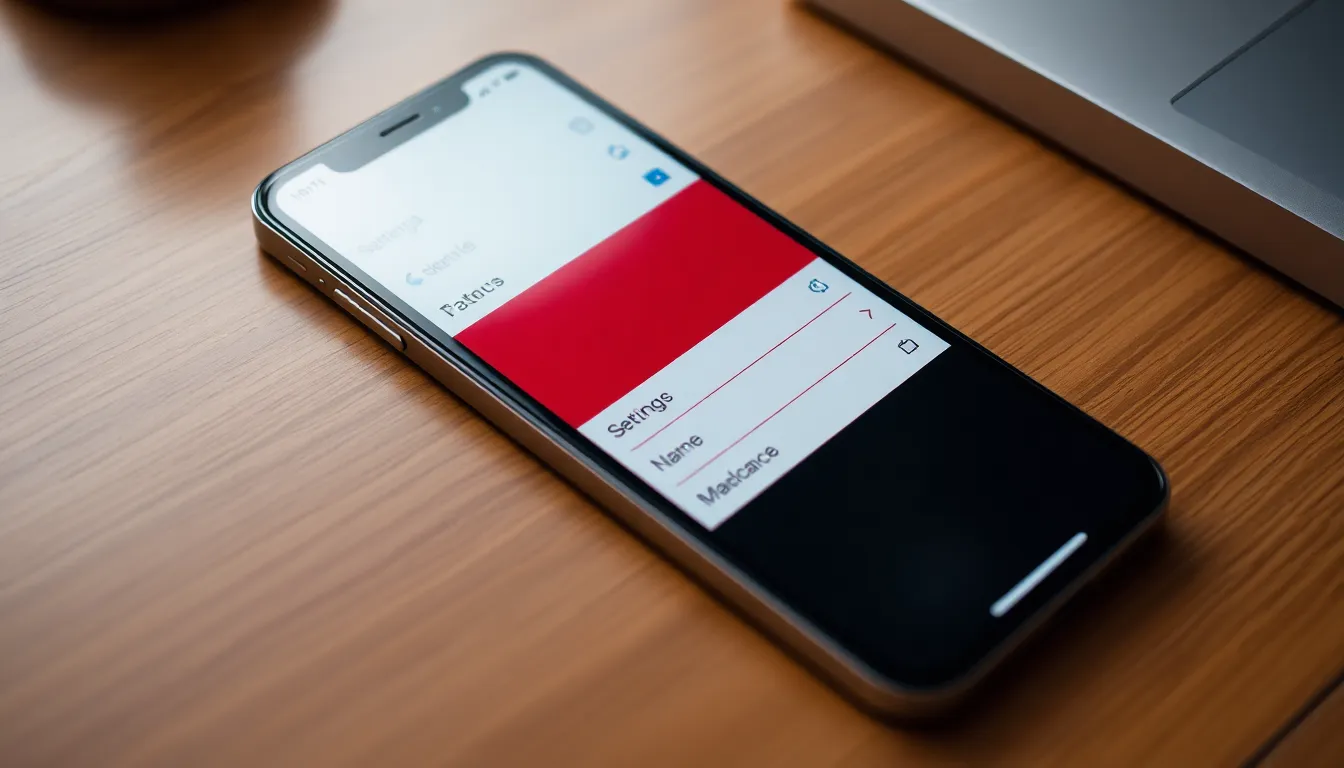
Naming an iPhone is straightforward and can be done using two primary methods: through Settings and via iTunes or Finder. Follow these steps to personalize your device.
Using Settings
To name your iPhone using Settings, first, open the Settings app. Next, tap on “General.” From there, select “About,” then tap on “Name.” Users can now enter their desired name. After entering the name, simply press “Done” on the keyboard. This new name helps in identifying the device easily in various scenarios like AirDrop or Bluetooth connections.
Using iTunes or Finder
Using iTunes or Finder is another effective method to name an iPhone. Connect the device to a computer using a USB cable. Open iTunes if you’re using a PC or macOS Mojave or earlier. If the user has macOS Catalina or later, Finder should be opened. Locate the device on the sidebar and click on the name at the top. Users can type the new name and press Enter to save it. This method also updates the device’s label in the application, making it easier to spot in lists.
Tips for Choosing a Great Name
Choosing a great name for your iPhone involves creativity and reflection on personal interests. Individuals often find that unique names enhance their connection to the device.
Creative Naming Ideas
Consider using personal interests as inspiration. Names related to hobbies, favorite characters, or even memorable phrases resonate well. Users might opt for names like “Adventure Seeker” or “Movie Buff” to reflect personality traits. Quirky or humorous names, such as “Pocket Genie” or “Super Phone,” can also add a fun touch. Popular culture references, such as “Falcon” from movies or “Hogwarts” for book lovers, can be engaging. Endearing names based on pets or family members, like “Max’s iPhone” or “Mom’s Phone,” offer a personal feel while remaining functional.
Avoiding Common Mistakes
Avoid using generic names, such as “iPhone” or “My Phone,” that might not differentiate your device. Names should also be easy to remember and pronounce for effective communication. Selecting overly complex or lengthy names can lead to frustration during quick interactions. Steer clear of vague references or private jokes that may confuse others. Keep in mind, incorporating special characters can complicate voice commands and Bluetooth connections. Finally, ensuring the name is appropriate in all settings, including professional environments, enhances usability. Aim for fun yet practical names that reflect personality effectively.
Troubleshooting Naming Issues
Naming an iPhone can sometimes present challenges. Various factors can prevent the desired name from saving properly.
What to Do If the Name Doesn’t Change
If the name doesn’t change, ensure that the user followed the correct steps. Restarting the iPhone often resolves minor software glitches. Users should also check if the device is updated to the latest iOS version, as updates may introduce fixes. Disconnecting from any Bluetooth or AirDrop connections may help as well. In some cases, trying a different name might be the solution. Users can also reset the settings without erasing data, which may address any underlying issues.
Resetting Network Settings
Resetting network settings provides a fresh start for connectivity issues. Users should navigate to Settings and select General. After choosing Reset, they will find the option to reset network settings, which can help if naming problems persist. This action erases saved Wi-Fi passwords and other network-related data, so users should be prepared to reconnect to networks afterward. Following this step might restore the functionality of renaming the device if other methods fail.
Naming an iPhone is more than just a technical step; it’s a chance to showcase individuality and create a bond with the device. A well-chosen name can spark joy and make the user experience more enjoyable. Whether opting for something straightforward or a quirky reference, the right name reflects personal style and interests.
Practical steps make renaming easy, ensuring users can quickly identify their device in various situations. With a bit of creativity and thoughtfulness, anyone can find a name that resonates. Embracing this small yet meaningful aspect of ownership can enhance the relationship with the device, turning a simple phone into a unique companion.










